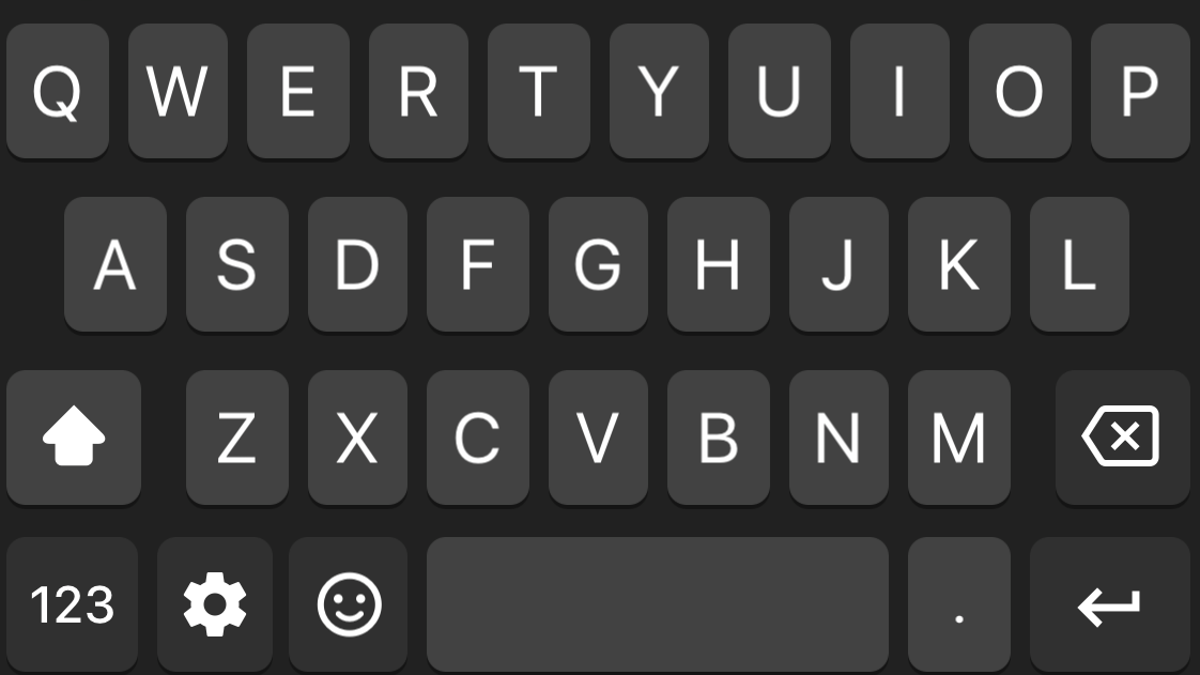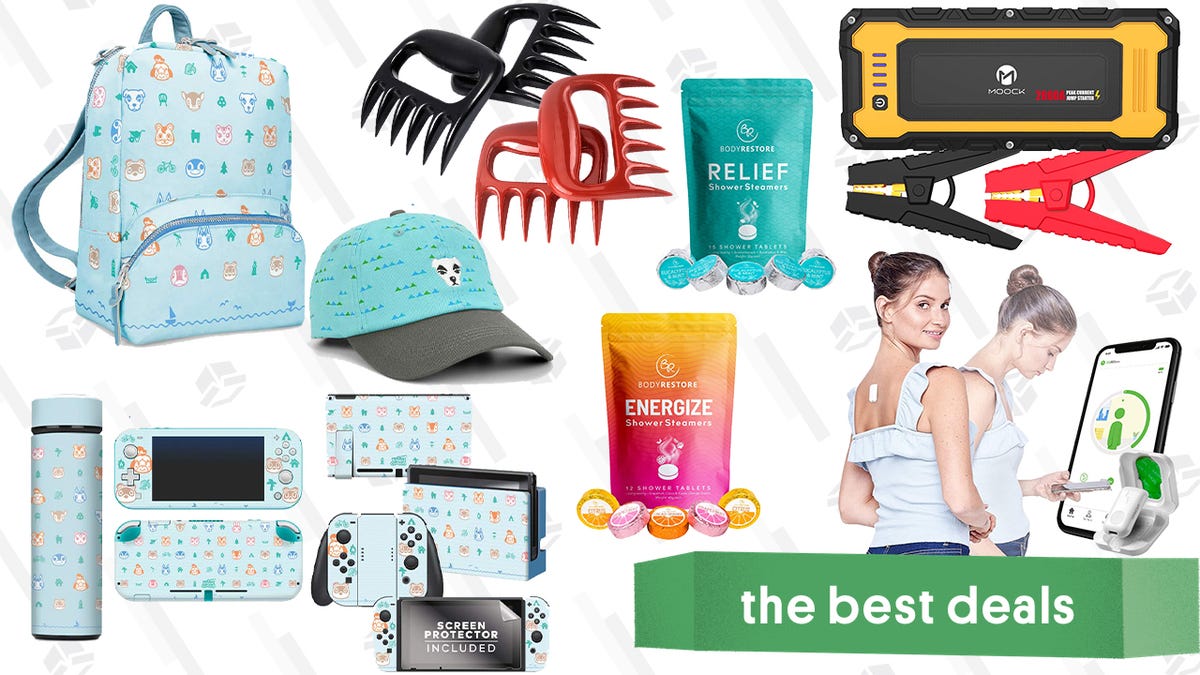Screenshot: Joel Cunningham
Just like that hidden symbols on the keyboard of an iPhone, there are many useful buttons hidden under a long press on your Android. Before we share these tips, it’s good to make it clear that these hidden icons can be accessed using Google’s own Gboard Keyboard app, the standard keyboard for the Google Pixel range and phones with standard Android. If you’re using a different variant of Android, you can definitely install Gboard as not all keyboard apps offer the same functionality.
The most useful keyboard shortcuts are hidden under the period key. Press and hold the . (Period key) to access a variety of useful symbols such as &,%, +, #,! and @ to access. This keyboard shortcut makes typing much faster because you don’t have to constantly switch to the symbols side of the keyboard.
Another nifty Gboard trick is the press and hold , (Comma key) and slide your finger over the hand symbol on the right. This puts Gboard into a one-handed mode that allows you to type much faster if you type with one hand.
To enter an accented character, long-press the key that is closest to the character you are looking for. For example, to type ë, press and hold. pressed e to view all of the related accented characters, and slide your finger to the character you want.
Here is the list of other keys you can long press to reveal the hidden symbols below:
- S. shows the German Eszett symbol (ß).
- 1 shows you a variety of fractions like ½, ⅛ and ⅑. This also works if you long press a number from 1 to 9, and the same tip can be used to add an exponent to any number from 0 to 9; Enter the first number, then press and hold the number you want to use as an exponent, and slide your finger to select it. This makes it easy to enter numbers like 2⁵, 7⁸ and 9³.
- # can be long pressed to display the number sign (№).
- $ displays other currency symbols such as ₹, ¥, ₱, £, ¢, and €. This list may vary by region.
- – (Hyphen) shows a couple of long hyphens (- and -), an underscore (_), and the bullet (·).
- + allows you to enter the plus-minus sign (±).
- ( (open brackets) lets you type the less than symbol (<) and you can use it to square ([) and curly brackets ({) too.
- ) (close brackets) similarly lets you type the greater-than symbol (>), and you can use it to close square (]) and curly braces (}).
- * (Asterisk) shows the star symbol (★), the dagger symbol (†) and the double dagger symbol (‡). In case you’re wondering, these dagger symbols are often used to mark footnotes.
- “ (double quotation marks) shows smart double quotation marks, an alternate quotation mark (“), and the forward («) and rewind (») symbols.
- ‘ (single quotation marks) shows smart single quotation marks, an alternate single quotation mark (‚), and the few other variations of the quotation mark (‹ and ›).
- ! (Exclamation mark) lets you type the reverse exclamation mark (¡).
- ? (Question mark) you can enter the inverted question mark (¿) and the interrobang (‽), which is like a very excited question mark.
- % (Percentage sign) shows the alcohol symbol (‰) and the abbreviation for care (℅).
- ^ (Caret or exponent symbol) must be held down to enter the four arrow key symbols (↑ ↓ ← →).
- = (equal to) allows you to enter the symbol for not equal to (≠), approximately equal to (≈), and infinite (∞).
- • (Bullet symbol) shows the musical note symbol (♪), next to spades (♠), clubs (♣), hearts (♥) and rhombuses (♦). This one is for all solitaire fans.
- pi (pi) shows Omega (Ω), Mu (μ) and a mathematical symbol that means the product over terms (Π).
- ¶ Long press (paragraph mark) to enter the paragraph mark (§).
This article was updated after it was published to correct a bug; Long press the S button to access the German Eszett symbol, not the Greek beta symbol.
G / O Media can receive a commission