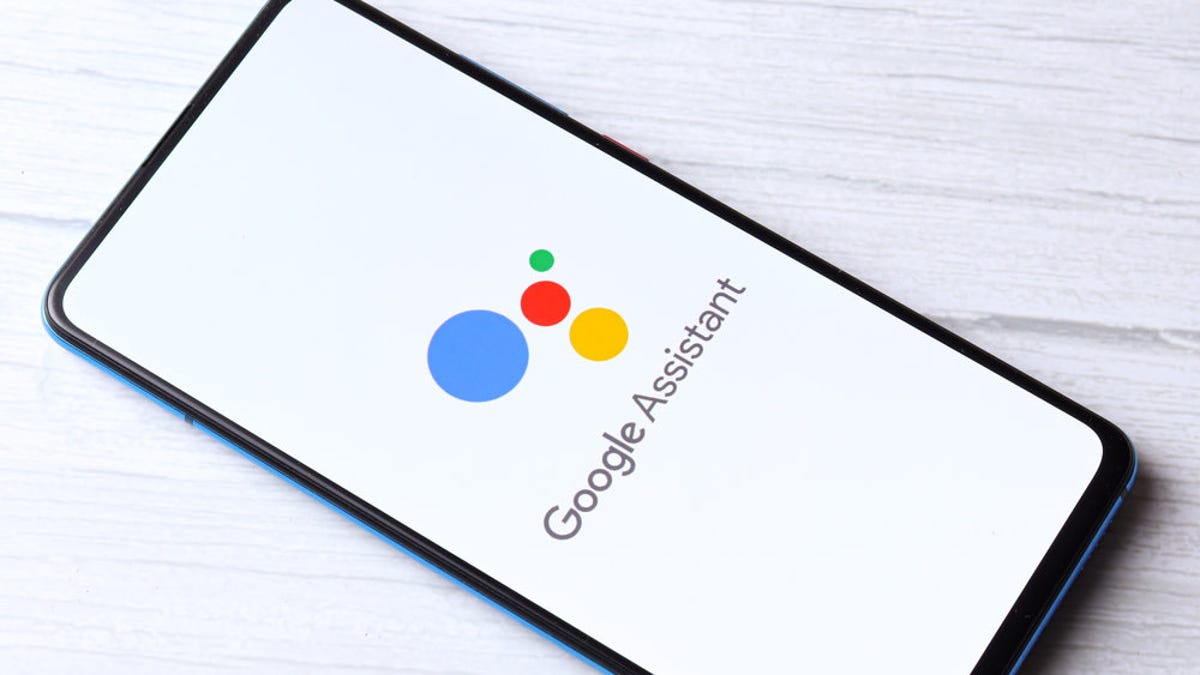Google is updating the Google Assistant with better contextual learning features designed to make the digital helper more accurate. One of the changes is the ability to teach the Google Assistant how to pronounce names correctly – after a little self-started language training.
Before the update, the Google Assistant only pronounced your preferred nickname based on how it was spelled. If your name can’t be given correctly, you can try to help by spelling the name phonetically in the wizard’s settings. However, you can now teach him how to say your name by speaking to him directly. Here’s how:
- Say “Hey Google” or tap the Google Assistant icon on your device to bring up the Google Assistant, then tap the Settings button in the bottom menu. (You can also access this menu from the Android settings at Settings> App & notifications> Assistant> Show all assistant settings.)
- Scroll down and tap “Basic information” then choose “Nickname.”
- Tap “Play” to hear the current pronunciation of the Google Assistant.
- To change it with your voice, choose “Record your own.”
- Tap “Recording” then say your name out loud. The Google Assistant stops recording and saves what you said after you finish speaking. It will then say your name back to you aloud.
- If you are satisfied with the pronunciation, you can now exit the settings. If it’s not right, tap “Recording” try again.
The new language training feature is being introduced now, but it may not be available to all users yet. In the meantime, you can keep teaching the Google Assistant to pronounce your name the old-fashioned way – or at least try to. Spelling your name phonetically does not always result in accurate pronunciation. However, it is worth trying to see if the new method is not yet available to you or if the Google Assistant is still having trouble understanding your voice.
- In the Google Assistant settings, go to Basic information> Nickname.
- Choose “Say it out loud.”
- Enter your name phonetically.
- Press “Play” to hear the Google Assistant pronounce the new spelling.
The new language training is also used to teach the Google Assistant to pronounce the names of contacts that are stored in the Google Assistant “Your people” list.
- Open the Google Assistant settings.
- Scroll down and select “Your people.”
- Tap a contact to open their information, or select “Add person” to add someone from your saved contact list or to create a new contact.
- When editing the person’s contact information, scroll down to Name pronunciation.
- Tap “Record your own” to change the pronunciation based on your voice, or tap “Speak it out” type the pronunciation phonetically.
- Tap “To save” when you’re done.
In addition to the new language training, Google also announced changes that will allow the assistant to recognize the contextual wording and more closely track your recent questions or commands. For more information on these changes and the new language training, see the official Google blog post.
G / O Media can receive a commission